
2022 | How to Check Wifi History
We live in a time when the internet governs and regulates many aspects of our lives.
Everyone in our lives, from youngsters to the elderly, from coworkers to leaders, uses the internet practically every day to work, study or relax. But, of course, this has its drawbacks.
Is it possible that your kids are viewing ilegal content on their devices? You’ve probably already learned how to monitor your children’s browser history and block bad websites, but are you still concerned about being bypassed?
Perhaps your spouse is hooked on online gambling or contacting persons they should not be messaging?
In other circumstances, your staff may be sluggish with their job and only occasionally access the material they need.
Have you explored tracing their router history in these cases?
Whatever issue you’re dealing with, the first step toward resolving it is establishing that it exists.
Continue reading since this post will cover everything about how to check wifi history.
Is it Possible for the Owner of a Wifi Network to Search Which Websites I Visited?
Are you concerned that someone may be able to see what websites you visited while connected to the internet?
The answer is yes; they can search the websites you viewed when connected to wifi.
While many websites and services use data encryption to safeguard your data, this isn’t always as secure as you may believe. For example, whether you’re reading an email, seeing a photo, or reading an article, the wifi won’t be able to know what you’re doing.
They will, however, be able to see the IP addresses and URLs of the websites you’ve visited, so this is the information they’ll need to determine what material you’re viewing.
For example, although they won’t be able to view the movie you’re watching, they will be able to see which page you were on, allowing them to figure out what you’re up to. This is doable using a wifi history reader, or you can check network history on your PC.
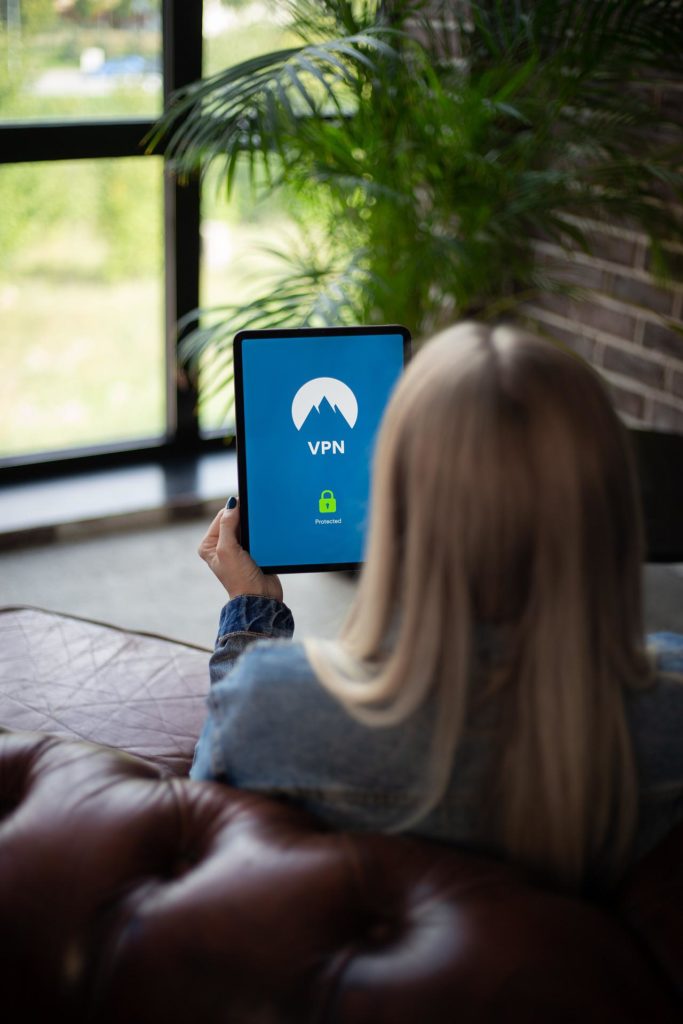
How to Monitor Visiting History Using the Router
We’ll show you how simple it is to check your route history to see which websites are accessed via the router on your home.
Please keep in mind that the procedures may differ depending on the brand and model of the router you’re using, although this is usually simply a difference in the option names or interface layout.
Step 1 – Launch your computer’s internet browser and enter your IP address. This will be an eight-digit number in the format “000.000.0.0.”
You may locate this by consulting your router’s documentation to check router history.
Step 2 – You should now be on your router’s dashboard. This is when your router comes into play. Begin by logging in with your administrative credentials.
To begin examining your router history, look in your handbook or on the bottom of your device.
Step 3 – Locate the log settings, wifi history viewer, or activity history option on the homepage of your router dashboard.
For example, if you have a NetGear router, you may use the wifi history viewer settings to access the router history under the Logs area on the left-hand side.
Furthermore, if you’re using a Linksys router, you’ll need to select the Logging option, which will activate the View setting for seeing the browser history.
That’s all it takes to investigate your property’s, home’s, or business’s router history.
Router History Information’s Limitations
Routers may be unable to determine which websites were accessed over your network since numerous sites share servers at web-hosting firms and may have the same IP address.
An IP address is a numerical identifier used to identify a computer comparable to a phone number.
This will also need the usage of an IP address lookup tool. The Windows software “nslookup” and the Mac and Linux command-line utilities “host” and “dig” are common free examples.
You may also use an online tool to match the IP address to a human-readable domain name like www.example.com.
Because much internet traffic is encrypted, your router may not be able to view the actual websites, files, and pictures transferred back and forth between machines on your network and over the internet.

How Does FamiSafe Track Which Websites are Visited?
If most individuals on your property use mobile devices, such as iOS phones, iPads, Android phones, or Android tablets, you have another option: FamiSafe.
Some of the essential features that FamiSafe may provide you are as follows:
- View your device’s browsing history.
- Create bespoke geofenced regions for personalized location alerts.
- Actively restrict access to specific websites.
- View the whole browsing history of the device.
- Create your device use schedules.
- Access to certain apps might be restricted and unrestricted.
This is a complete mobile tracking and monitoring application that can be effortlessly put on someone’s device and provides you with all the information and capabilities you need to monitor someone’s online activities.
You can even check which websites I browse when connected to wifi.
Here’s how to put it to use.
Step 1 – Download FamiSafe and create a free FamiSafe account.
Step 2 – Download and install the FamiSafe app on your children’s gadgets.
Step 3 – Use Famisafe to connect to and monitor the child’s phone from the parent’s account.
Step 4 – FamiSafe is the most reliable parental control app for location tracking, app blocking, web filtering, screen time control, and more. You may begin tracking right now!
Step 5 – Using the left-hand navigation menu, scroll down to the Web History option and select it. This will provide you with up-to-date information on all the internet websites the device has visited, allowing you to see precisely which sites have been viewed.
Protect Your Children With FamiSafe
As you can see, FamiSafe is a feature-rich program that may assist you in protecting your children from the risks associated with using contemporary technology such as an iPhone or Android phone.
This is because you will be able to ensure that they are not accessing inappropriate stuff, and if they are, you will be able to block them.
If you believe your kid is spending too much time on their device, you may use the blocking and scheduling options to restrict how much time they spend on it.
When your children are out and about, you can also use the location tracking features to ensure they are always in a safe place and somewhere they should be, rather than somewhere dangerous.
You may utilize the geofencing function to ensure they don’t leave the safe area or to get a notice if they do.
Use KidsGuard Pro
There are many tools online that can access web surfing and other activities whether the phone is linked to the network or mobile data outside; if you want to check detailed browsing history on a wifi router and how to check wifi router history on android.
KidsGuard Pro for Android is one of the finest phone monitoring apps for seeing a person’s browsing history, social media interactions, location, and much more. This program offers users an online remote gateway that can be accessed using any device’s browser.
Most crucially, since KidsGuard Pro for Android operates in incognito mode, the target individual is unaware that they have been tapped.
KidsGuard Pro for Android Web History Spying Highlights:
- You can view each site’s exact date and time, as well as how many times the target user opens it.
- To discover what has been happening in the target phone, log in to your dashboard remotely.
- The captured data is synchronized in real-time. You will be able to see the most recent web history.
- Aside from browser history, this program has 30+ tracking functions, such as monitoring text messages, tracking location, etc.
- Last, it is straightforward to use and requires no technical understanding.
What are the Benefits of Monitoring Websites Visited on My wifi?
There are many benefits to monitoring websites visited on your wifi. By knowing what websites people are visiting, you can better understand their interests and target marketing campaigns accordingly. Additionally, you can use this information to improve your website’s security and keep visitors safe.
Some of the benefits of monitoring websites visited on your wifi include:
- Knowing which websites are being visited most often
- Determining which pages are being viewed the most
- Identifying potential security threats
- Gathering intelligence on customer demographics

Conclusion
Nonetheless, you can use the methods described above to check your wifi history. The first solution is free but only checks for IP addresses, device names, and MAC addresses.
You can consider the paid apps if you want a more detailed look into someone’s phone web history.
With that helpful software, you’ll have real-time visibility and insight over someone’s Internet activity, as well as on-the-go access to an online dashboard.
Although the dangers of technology and the internet have never been more significant, there has never been a better selection of tools to assist you in regaining control.
Viewing your network history allows you to control the material your loved ones or colleagues are accessing, ensuring that everything in your world remains safe and secure.
