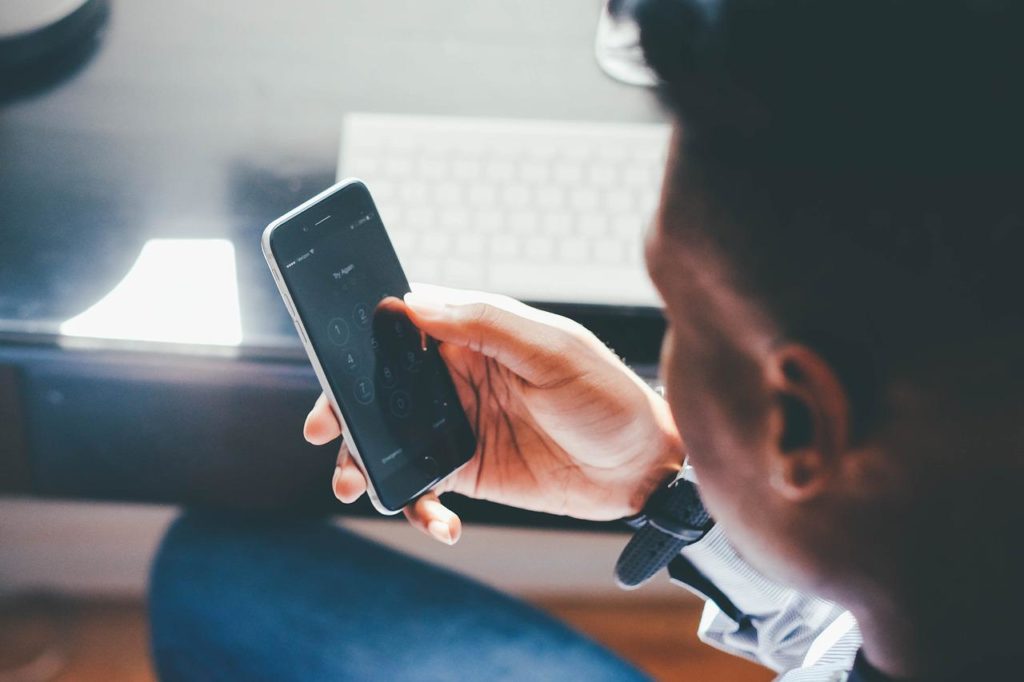
2022 | How to Block Your Number When Calling?
Sometimes you don’t want your phone number to get into the wrong hands. You may be making work-related calls, contacting someone on Craigslist, or phoning a firm you’re unsure about.
In these cases, you should block your phone number to conceal your caller ID and preserve your privacy.
In the sections below, we’ll teach you how to block your phone number on an iPhone or Android smartphone.
Remember that many individuals automatically deny calls from private numbers, so if they don’t know it’s you calling, they could not answer the phone.
Press *67 before dialing the number you want to call
To block your number, press *67 at the beginning of the phone number you wish to contact. If you want to conceal your caller ID from someone in your contacts, you must first note their phone number (or copy it to the clipboard).
Then manually enter (or paste) it into the phone app, starting with *67.
If you wish to hide your phone number while dialing 555-555-5555, for example, dial *67-555-555-5555.
When you dial *67, you will appear on their smartphone as No Caller ID, Private, Blocked, or anything similar. *67 is free to use, and you may use it as frequently as you like.
Of course, you must dial *67 before making any hidden phone calls. So, if you want to hide your phone number for every call, you may better utilize one of the alternatives listed below.

Modify Your Phone’s Caller ID Settings
By altering the settings on your smartphone, you may block your phone number and conceal your caller ID for every call you make. Android and iOS smartphones allow you to hide your caller ID, causing you to appear to everyone you call as No Caller ID, Private, or Blocked.
To temporarily unblock your number after making these changes, press *82 before the number you wish to call. This overrides your settings and displays your caller ID once again.
Unfortunately, some mobile carriers do not enable you to disable your device’s caller ID. If you cannot locate the options below, go to the next step to learn how to block your number directly with your carrier.
How to Turn Off Your iPhone’s Caller ID?
To disable your iPhone’s caller ID, follow these steps:
- Tap Show My Caller ID, then switch the toggle to the off position to conceal your phone number.
How to Disable Caller ID on an Android Device?
This approach may change depending on your Android phone and dialer app. Here are two typical locations where you may block your caller ID:
- Navigate to Settings and then to Supplementary Services. You may need to go to Call> Additional depending on your device.
Hide the number from the popup menu after tapping Show my caller ID.
If this fails, try a different location:
- Reopen the Phone app and go to Menu > Settings.
- Select Calling accounts, then under Settings, hit your carrier name.
- Select Additional options.
To ban every Call, tap Caller ID and choose Hide number.

Directly Block Your Caller ID With Your Cell Carrier
If you can’t find an option to block your number or conceal your caller ID in your phone’s settings, you’ll have to contact your mobile carrier directly.
Most carriers that do not allow you to block your phone number via the device settings will enable you to do so using their app. If that isn’t the case, you’ll need to contact your carrier and request that your number be blocked.
Blocking your number in this manner, like the previous approach, conceals your caller ID for every call you make. To override this and display your phone number for a specific call, add *82 to the beginning of the number.
How to Turn Off Caller ID on AT&T or T-Mobile?
AT&T and T-Mobile usually allow you to disable caller ID using your device’s settings. Return to the previous step to see where this option is located on your specific phone.
If you cannot block your number via the device settings, you must contact AT&T or T-Mobile customer service. To do so, use your smartphone to dial 611.
Tell the customer support representative that you wish to conceal your caller ID. They should be able to make the appropriate account adjustments.
How to Block Caller ID on Verizon?
Although Verizon does not allow you to disable your caller ID from the iPhone or Android settings, you may do it through the Verizon website or the My Verizon app.
To access the Verizon website, go to the Blocks page, sign in to your account, and click Block Services. Tap the Add button if you’re using a smartphone. Turn on the Caller ID in the Additional Services area to block your phone number.
Download the My Verizon app free from the App Store or Google Play Store using the links below, then sign in to your Verizon account. Select your smartphone under Devices, then click to Manage > Controls > Adjust Block Services. Turn on the Caller ID Blocking option.
How to Disable Your Caller with ID Sprint?
My Sprint account allows you to conceal your caller ID. Sign in to the My Sprint website and choose your smartphone from the list of available devices. Choose to Change my service, then go to the Setup your phone area and check the Block Caller ID box.
Call *2 from your Sprint smartphone to contact Sprint’s customer support staff if it fails. If you could not conceal your caller ID via the internet, they should be able to do it for you.
You Can’t Block Everyone’s Phone Number
Even if you follow the instructions above to conceal your caller ID, you won’t be able to hide your phone number from everyone. Certain persons, including 911 and toll-free lines, can always see who is calling.
Some third-party tools may help you figure out who is behind a blacklisted number. If someone you call uses one of these applications, they may be able to tell it’s you, even if you conceal your caller ID beforehand. So be cautious about who you begin making prank phone calls.
Instead of Phoning From Your Phone Number, Use a Burner App
Technology has advanced at a tremendous pace throughout the years. Transactions and
If you don’t want to mess with your phone’s or carrier’s settings, a burner app can be precisely what you need. These applications make calls using your internet bandwidth, basically giving your phone a second number to dial out with.
There are hundreds of burner applications for iOS and Android, but these are our favorites.
Burner
For a good reason, the aptly titled Burner software is among the most popular on iOS and Android smartphones. You may use the program to redirect calls straight to your secondary number, eliminating the need to hide it.
The app is free for 7 days; after that period charges $5 per line monthly. It’s a little thing to pay for peace of mind.
Hushed
Try this app if you’ve searched the web for terms like “How to block number while phoning” or “How to block my number.” Hushed is not free, although it is far less expensive than several rivals.
You may receive 60 messages and 20 phone minutes for only $2 weekly. You have the option to cancel at any time.
A $5 monthly unlimited option is also available; however, Hushed members may communicate with one another for free with the basic plan.
Google Voice
Google Voice allows you to create a new phone number and use it to make free voice calls, SMS, and audio messages. To get started, all you’ll need is an active Google account. Unlike the other choices, Google Voice does not need a monthly charge. It uses your current phone minutes and data; however, the number shown is your Google Voice number.
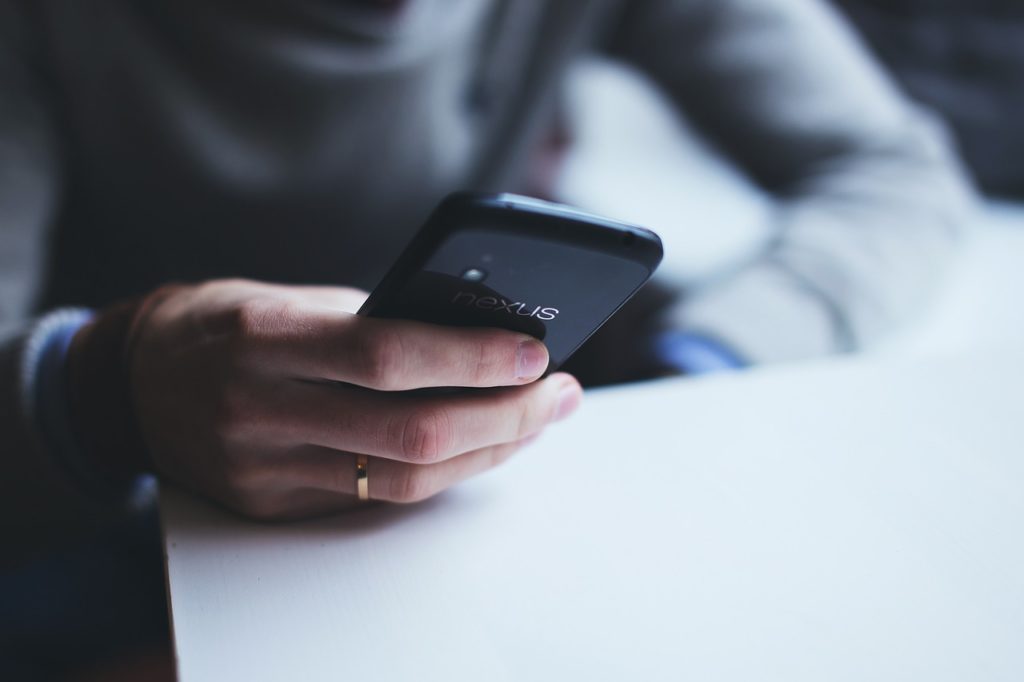
Take Command of Your Landline as Well
Here’s another method for learning how to hide your phone number while phoning someone.
There are a plethora of handy codes that may help you regulate your privacy, whether you’re on mobile or landline.
Here’s a list of some of the most often used “star codes” for your touch-tone keypad.
- *57 – Trace Call: Retrieves the number of the most recent incoming Call. When the Call justifies legal action, this feature comes in handy.
- *60 – Call Block: Prevents calls from certain phone numbers and plays a message informing callers that you are not taking calls.
- *67 – Caller ID Block: Disables your phone number from appearing on Caller ID systems.
- *69 – Call Return: Redials the last number you connected to.
- *70 – Call Waiting: Holds your current Call while you answer another.
- *72 – Call Forwarding: This option forwards your Call to another phone number.
- *77 – Anonymous Call Rejection: Prevents calls from unknown callers.
So, these are some ways you can hide your phone number when calling.
Conclusion
In today’s world, knowing how to block your number when calling for privacy reasons is essential. Luckily, you can follow a few easy steps to ensure your phone number is hidden when making calls. By following these tips, you can rest assured that it will protect your privacy and that you won’t have to worry about anyone being able to trace your calls.
